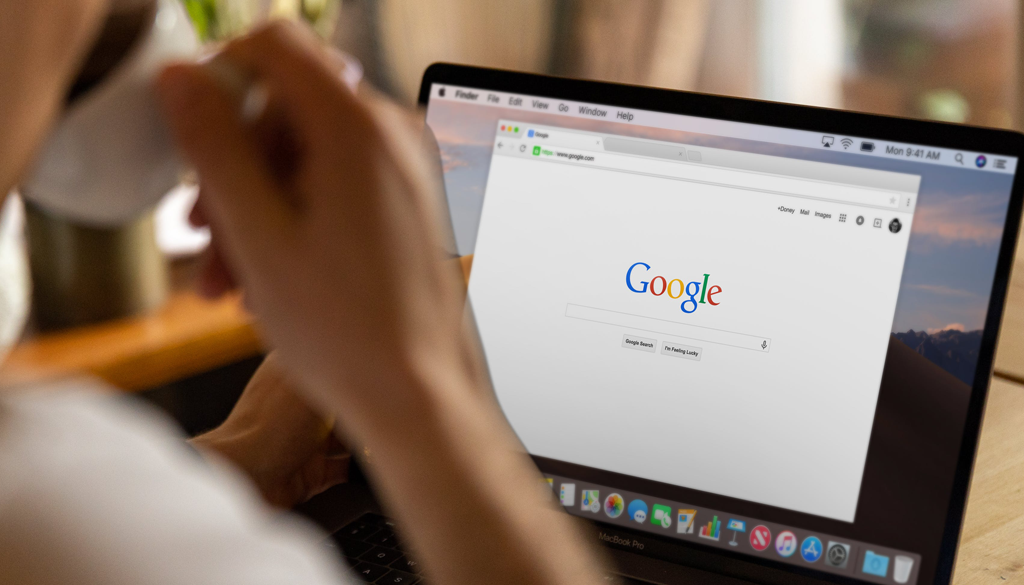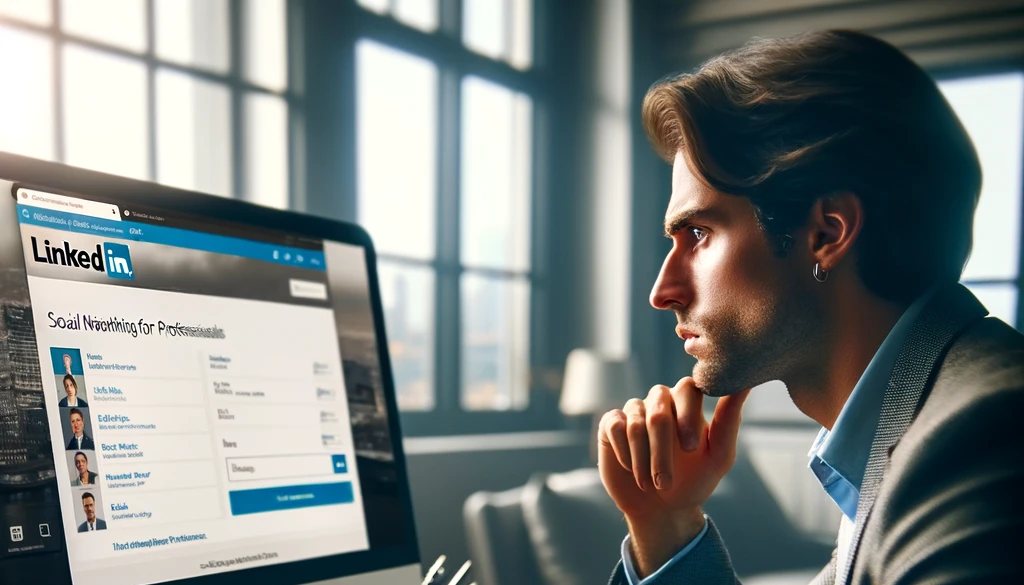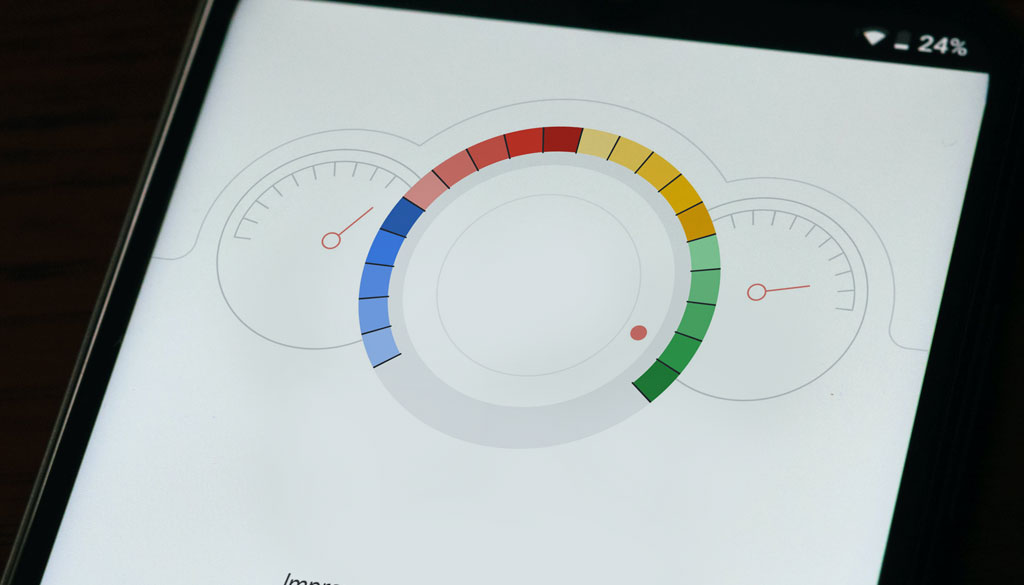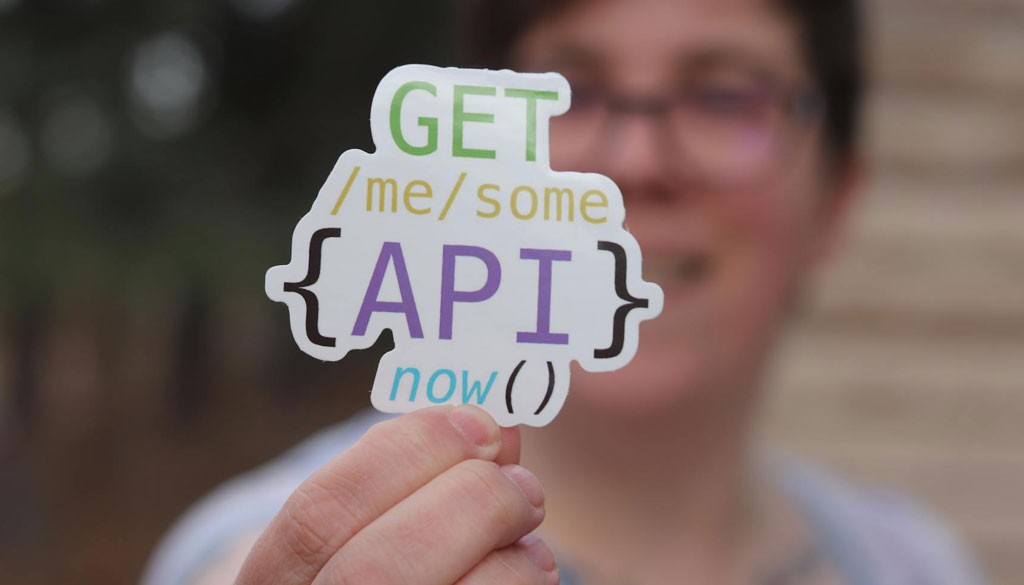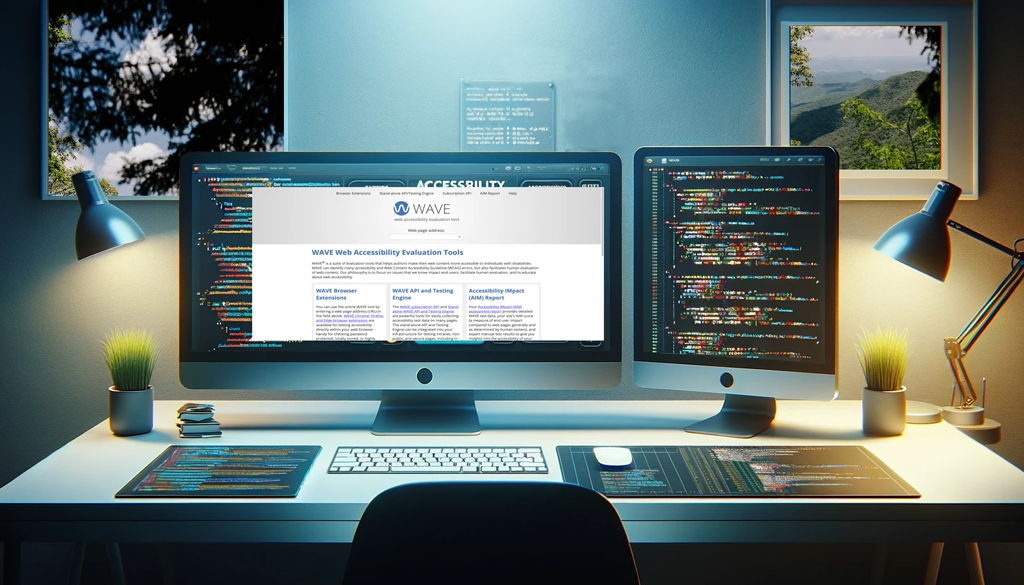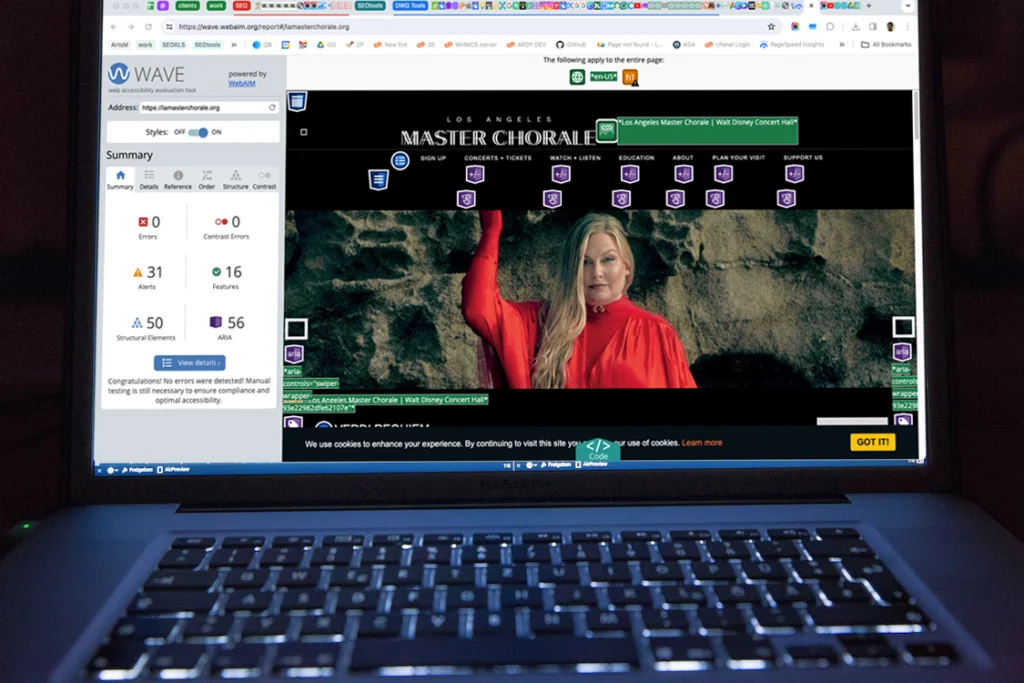In this article, we will provide a guide to mastering keyphrase (Longtail Keyword) research! As we all know, keyphrases are the foundation of any successful SEO strategy. Keyphrases help search engines understand your website’s content and determine where it ranks in search results. However, with so many different factors and tools involved, mastering keyword research can take time and effort.
We will break down the keyword research process and provide tips, strategies, and insights to help you find the best keywords for your website. From understanding search intent to utilizing related key phrases, we will cover all the essential elements in a successful keyword research process.
So, let’s dive in and unlock the secrets to SEO success through mastering keyword research! Let’s get started! So, let’s get to work!
What is Keyphrase Research, and Why is it Important?
Keyphrase research is identifying and researching terms or phrases used for finding information on search engines. These keywords are crucial because they provide insight into what topics and content your target audience is interested in. By understanding the keyphrases, language, and terminology your customers use, you can create content that aligns with your customer’s interests and needs, improving the likelihood of placement of your results higher in the SERPs (search engine results pages).
But why is Keyphrase research so important? Well, for starters, it helps you better understand your audience. Knowing the specific words and phrases they use to find information, you can better understand their pain points, interests, and intentions. Understanding your audience allows you to modify your content and marketing efforts accordingly to attract, engage, and cultivate patrons.
Furthermore, Keyphrase research helps you stay competitive in the ever-evolving digital landscape. Knowing which keywords to target with so many venues vying for online visibility can give you a significant advantage. By targeting relevant and high-performing keywords, you increase the chances of ranking higher in SERP and driving more traffic to your website.
Essential concepts of keyphrase research
Let’s delve into some essential concepts to help you master the keyword/keyphrase research process.
Focus keyword
The focus or primary keyword is the keyword you want your webpage to rank for in search results. It should reflect your page content accurately and be relevant to your target audience’s search queries.
Search intent
Search intent describes the reason behind the user’s search query. Understanding search intent is crucial because it shapes the content you create and meets the needs of your target audience. There are four types of search intent: informational, navigational, transactional, and commercial investigation.
Long-tail keywords or keyphrases
Long-tail keywords are longer and far more specific phrases with lower search volume but higher conversion rates. They are essential for targeting a niche audience and appearing in highly relevant search results.
Related keyphrases
Related keyphrases are terms and phrases that are semantically related to your focus keyphrase. Utilizing these related keyphrases in your content can help pinpoint the context behind your page and improve the page’s ranking potential.
Tools for Keyword Research
While keyword research can be done manually, many tools are available to make the process more efficient and effective. Here are some popular tools that you can use to conduct keyword research:
Google Keyword Planner
The first and most widely used tool for keyword research is Google Keyword Planner. It is a free tool provided by Google Ads and allows you to find new keywords, see search volume data, and get cost estimates for running ads with those keywords.
Google Keyword Planner also provides helpful suggestions and insights on keyword ideas and trends, making it an essential tool for any keyword research process.
Plus, it integrates seamlessly with Google Ads, allowing you to add keywords to your ad campaigns for maximum effectiveness directly.
SEMrush
SEMrush is another popular keyword research tool with a database of over 20 billion keywords. It allows you to identify high-performing keywords, analyze your competitors’ rankings, and track your ranking progress.
One unique feature of SEMrush is its ability to provide detailed information on related keyphrases, giving you a comprehensive understanding of the language used in your target industry or niche.
Ahrefs Keywords Explorer
Ahrefs Keywords Explorer is an extensive keyword research tool that is built for analysis. It provides data on search volume, clicks, and click-through rates for any given keyphrase, allowing for informed decisions about which keywords to target.
What sets Ahrefs apart is its vast database of over 10 billion keywords and its ability to provide accurate keyword difficulty scores, helping you identify low-competition keywords to target.
Ahrefs also offers extensive features for competitor analysis and content research, making it a valuable tool for any SEO strategy.
With these tools and an understanding of the essential concepts of keyword research, you can effectively find the best keywords for your website and improve your chances of success in the competitive digital landscape.
How to do keyphrase research
Now that we have covered the basics, let’s dive into the step-by-step process of conducting Keyphrase research.
Define your goals
The first step in any Keyphrase research process is defining your goals. What do you want to achieve with your content? Do you like to increase website traffic, boost conversions, or improve search engine rankings? Knowing your objectives will help guide your keyword research and ensure your target keywords align with your business goals.
Understanding the target audience and its pain points is essential for defining your goals. This knowledge will help you identify the most relevant and valuable keywords for your potential customers.
Make a list of keyphrases you think people might search for
Once you understand the goals and target audience, start brainstorming potential keywords. These can include words or phrases related to your products or services, industry-specific terms, and long-tail keywords.
Think about the phrasing your target audience might use when searching for information related to your business. It’s also helpful to think about different variations or spellings of your keywords to ensure you’re capturing all relevant search queries.
Expand your list using your related keyphrases and suggestions from keyword research tools.
Research search volume and competition
One of the first steps in Keyphrase research is identifying keyphrases with high search volume and low competition. Finding these keywords will ensure that you target keyphrases with a higher chance of ranking well in search results.
Tools, such as Google AdWords Keyword Planner, Moz’s Keyword Explorer, SERPRobot, and SEMrush, are available to determine search volume and competition. You input your desired keyphrase, and these tools provide data on their monthly search volume and level of competition.
When analyzing search volume, it’s also essential to consider the keyword’s intent. For example, a high search volume may not be beneficial if most searches are for informational purposes rather than purchasing intent. Balancing search volume and relevance to your target audience is extremely important.

Use your research to find long-tail variants of your keywords.
Once you have a list of potential keywords with higher search volume and lower competition, it’s time to find long-tail variations. Long-tail keyphrases are longer, more specific phrases with low search volume and high conversion rates.
Using keyword research tools or even Google itself, try adding modifiers such as location, product type, or question words to your keywords to find long-tail variations. These keywords can be crucial for targeting more specific and niche audiences and driving qualified traffic to your website.
Long-tail keywords are often less competitive and will improve your chances of ranking well in search results. Incorporating them into your keyword strategy is essential for success.
Analyze your competition for those keyphrases.
Understanding the competition for your chosen keywords is essential to determine the difficulties in ranking those keyphrases. Use tools like Ahrefs or SEMrush to analyze the top-ranking pages for your target keyphrase and see their strategies.
Please consider their website content, backlink profile, and domain authority. A complete overview will give you valuable insights into what works for your competitors and how to improve your content to outrank them.
Additionally, monitoring your competition’s ranking progress can also help you identify any opportunities or potential gaps in their keyword strategy that you can capitalize on. So, regularly analyzing your competition should be crucial to any Keyphrase research process.
Refine your keyphrase list and prioritize
After conducting thorough Keyphrase research, it’s time to refine and narrow down your list. Focus on keyphrases that align with your goals, have sufficient search volume, and manageable competition.
Consider the intent behind each keyphrase and whether it can address your target audience’s needs. Additionally, consider the potential return on investment for each keyword and prioritize those with the highest potential for success.
Reviewing and updating your keyword list is imperative, as search trends and competition may change over time. Keyword research is an ongoing process that needs periodic review and refinement to ensure the effectiveness of your SEO strategy.
By taking these steps and using the right software, you can conduct thorough Keyphrase research to optimize your website and drive qualified traffic for your business. So, put in the time and effort to find the best keywords for your content, and it will pay off in improved search engine rankings and increased conversions.
Should I Use Exact Match Keyphrases?
With the rise of semantic search and Google’s algorithm updates, much debate has been about the effectiveness of using exact-match keywords in SEO. Some argue that exact-match keywords are outdated and may harm your rankings, while others believe they are still valuable for targeting specific search queries.
Exact match keywords refer to using the same words or phrases in your content as the ones someone might type into a search engine. In the past, this was a common SEO tactic to improve rankings for specific keywords. However, Google’s algorithm updates have emphasized natural language and context more than matching keywords.
Using exact-matching keywords too frequently or unnaturally within your content can be seen as keyword stuffing, and will result in a penalty from Google. Keyword stuffing goes against the principle of creating high-quality, user-focused content.
Even so, exact-match keywords can still be helpful in certain situations. For example, if you are writing about a specific production or symphony that people are actively searching for by name, using that keyword in your content may help improve your visibility and attract targeted traffic. This is called non-branded SEO, and we will discuss it in another article.
When incorporating exact-match keywords, it’s essential to do so naturally and organically. Incorporating exact-match keyphrases means using keyphrase variations, synonyms, and related phrases throughout your content to provide context and relevance.
Can I Use Competitors’ Keyphrases?
Using your competitors’ keywords for your SEO strategy may be tempting, especially if they rank well for highly searched terms. However, this approach is not recommended and can even harm your rankings.
Using competitors’ keywords without proper research and analysis can target the wrong audience or go against your brand messaging. Additionally, if your competitors have already established a strong presence and authority for those keywords, it can be challenging to outrank them.
Instead of copying competitors’ keywords, focus on conducting thorough and targeted keyword research to find unique and relevant terms that align with your business goals and target audience. As stated previously, the intent behind each keyphrase and how it relates to your show, performance, product or service is critical.
You can also use tools like Ahrefs or SEMrush to analyze your competitors’ keyword strategies and identify any opportunities or gaps you can capitalize on. Analyzing the competition’s keyword strategy can help you create a more comprehensive and effective SEO plan.
Additionally, it’s essential to create high-quality, valuable content that addresses your target audience’s needs. By providing unique and helpful information, you can establish authority and attract organic traffic without relying on competitors’ keywords.
FAQs
Why is Keyphrase research important for SEO?
Keyphrase research is crucial as it helps identify high-search volume keywords that potential customers use when looking for similar products or services. By targeting these keywords, organizations can improve their SERPs and attract more organic traffic.
How does the Google Search Console aid in effective Keyphrase research?
Google Search Console is a valuable tool for keyword research. It provides insights into what keywords your website currently ranks for, their search volume, and how often users click on your site after searching. This data can guide your SEO strategy and help you focus on the most effective keywords.
What free keyword research tools can be used for mastering SEO?
There are several free keyword research tools available that can aid in SEO. These include Google Keyword Planner, Ubersuggest, and Answer The Public. These tools provide information on keyword search volume, competition, and related keywords, helping you to optimize your content effectively.
How can high search volume keyphrases contribute to unlocking SEO success?
High-search-volume keywords are queries that many people are searching for. By targeting these keyphrases in your content, you can increase your chances of higher SERP, and more traffic to your site, which will boost conversions and sales.
Conclusion
Research is a crucial aspect of SEO and can significantly impact your website’s visibility and traffic. While exact match keywords may not be as effective as once, they can still be valuable when used organically in certain situations.
However, creating high-quality content and conducting thorough keyword research to target relevant terms that align with your target audience’s needs and goals is essential. Additionally, it’s necessary to regularly review and update your keyword list and analyze your competitors’ strategies to stay ahead of the game.
Summary of Tips for Effective Keyphrase research
-
-
- Use various keyword research tools: Don’t rely on just one tool for your keyword research. Each tool may provide different insights and data, so using multiple sources can help you get a well-rounded view of potential keywords.
- Consider each keyword: Understanding why someone is searching for a particular keyword helps you create more targeted and relevant content. Focus on keyphrases that align with your target audience’s needs and goals.
- Look at search volume and competition: Balancing search volume and competition is crucial for targeting effective keywords. High search volume may indicate a popular topic but also higher competition. Consider the level of difficulty in ranking for each keyword.
- Utilize long-tail keyphrases: Long-tail keyphrases are longer, more specific phrases and word combinations that can help you target a niche audience and potentially have less competition.
- Regularly review and update your keyword list: Keyphrase research is an ongoing process requiring repeated measurements to ensure the effectiveness of your SEO strategy. Search trends and competition may change over time, so it’s essential to stay updated.
- Focus on quality, not quantity: Instead of targeting many keywords, create high-quality and valuable content that addresses your target audience’s needs. Focusing on high-quality keyphrases will ultimately lead to better rankings and conversions.
- Incorporate keywords naturally: Avoid keyword stuffing by using variations, synonyms, and related phrases throughout your content naturally and organically. The natural addition of key phrases will provide context and relevance to your keywords.
- Analyze competitors’ keyword strategy: Use tools like Ahrefs or SEMrush to analyze your competitors’ keyword strategy and identify the opportunities you can capitalize on for your SEO plan.
-
Implementing these tips for effective Keyphrase research can improve your SERP and drive targeted website traffic. Therefore, it is essential to keep track of the changing landscape of SEO and adapt your strategy accordingly to stay competitive.
Dream Warrior Group, a Los Angeles-based web design and digital marketing Company, provides solutions for your online marketing needs. Our expertise includes Search Engine Optimization (SEO), Social Media Posts and marketing, and Google PPC campaigns. Call us now at 818.610.3316 or click here.