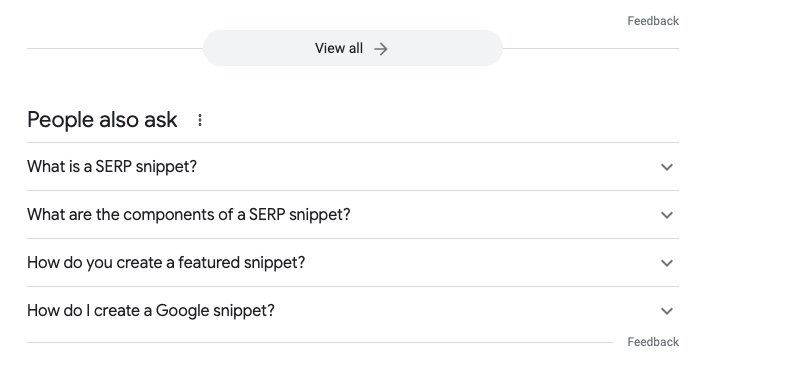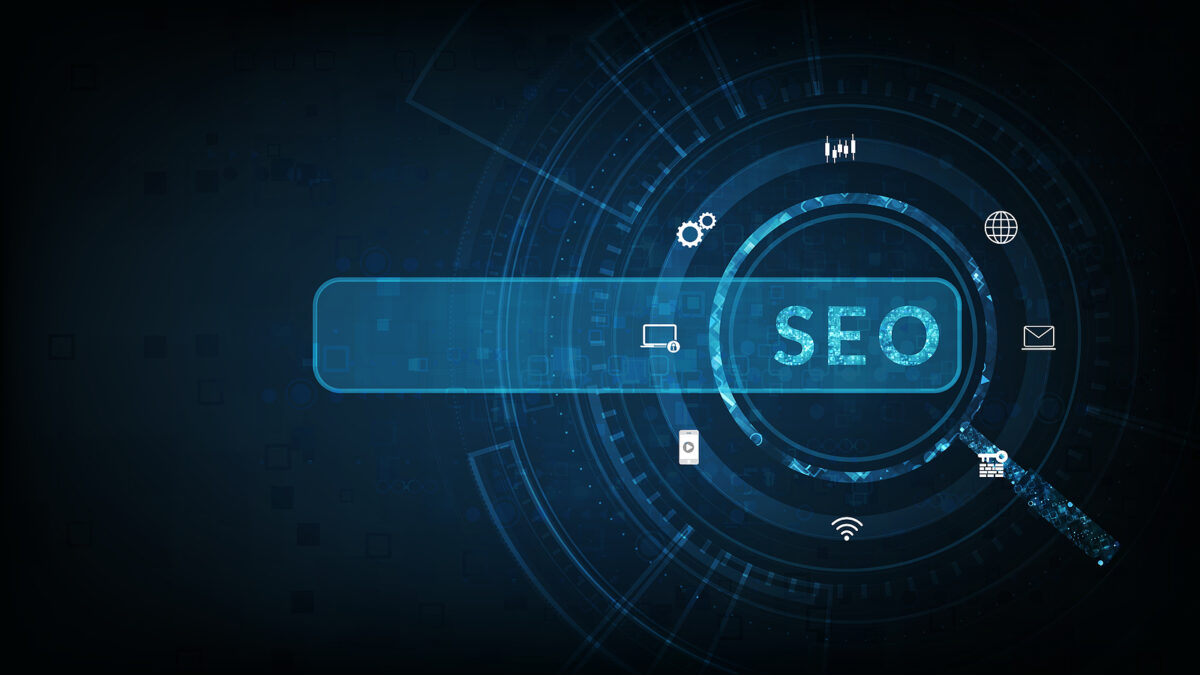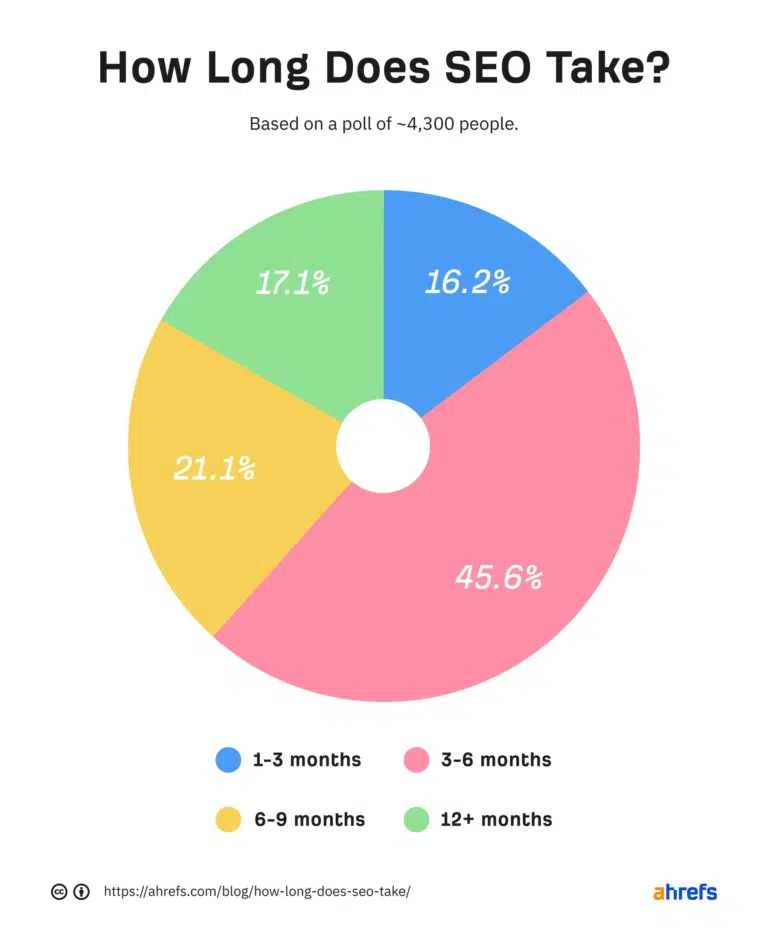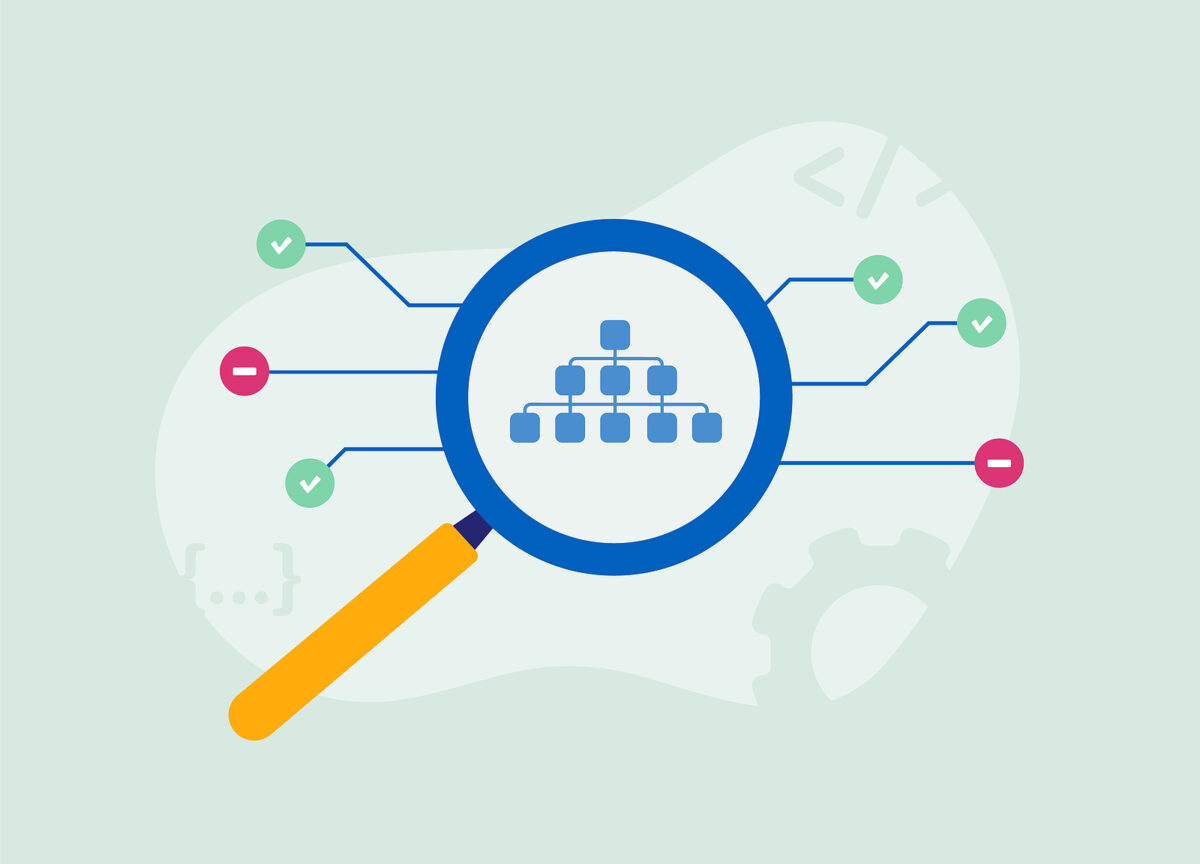As a marketer, you understand the significance of creating appealing content for your target audience. With enhanced SERP techniques becoming more common, ensuring your content stands out from the crowd is more important than ever. We will show you how to create snippets and featured content for SERP features.
Because SEO is continuously evolving, you must adjust your strategies since any strategy will only be successful for a limited time. Unfortunately, when SEO adjustments occur, you are never informed of the implications for your website. As a result, you may need to hire an SEO agency that keeps current on the latest trends and can adopt the best SEO tactics for your company’s needs.
The launch of Knowledge Graph in the 2012 Google Algorithm update was one of the most significant developments. A knowledge graph is a web of relations that links one piece of data to numerous other articles. With rich snippets in the SERPs, Google actively works behind every online search. Knowledge bases assist Google in achieving its goal, which is to “organize the world’s information and make it broadly usable.”
Are you interested in learning what a snippet is, how to rank for one, how to get a featured snippet in the SERP features, and how to find out if any of your material is in use as a snippet? Find out by reading on.
What Are Featured Snippets?
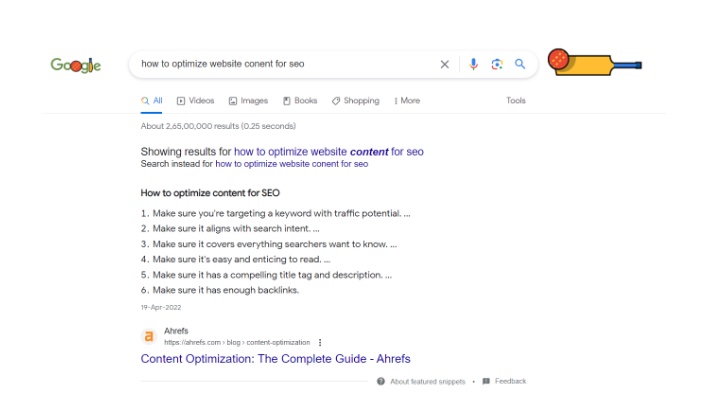
Snippets are information-rich data that the first page of SERPs gives higher priority. Organic local packs, structured data, top links, or the conspicuous box, which appears in the upper right corner of the SERPs, are familiar places to locate snippets. 7.3% of SERPs have double-featured, and 19% have featured snippets.
Technically speaking, they are specific pieces of data that Google believes relate to your search query. The Google Knowledge Graph data network locates information about movies, directors, publishers, authors, locations, reviews, and other pertinent topics.
Since the launch of Knowledge Graph, snippets have slowly gained importance and are displayed more frequently with every search. A study found that featured snippets compromise 30% of all queries. Because they can quickly access all the information they need, feature snippets make users’ internet browsing more enjoyable. Let’s talk about how to qualify for one now.
How To Create Snippets in SERP ?
Create High-Quality Content
Make sure you consistently provide fantastic content. Verify resources and linking, and enhance the entire process of developing material. High-quality content on your website draws readers and search engines like a magnet.
Aim To Rank For Keywords in Question Forms
 Many people look for answers in inquiry forms. Your snippets should appear on SERPs in exchange for users asking a specific question. Keep this in mind so that your website appears as a snippet.
Many people look for answers in inquiry forms. Your snippets should appear on SERPs in exchange for users asking a specific question. Keep this in mind so that your website appears as a snippet.
Concentrate on long-tail keywords and answering inquiries. Find out what is relevant, controversial, or viral in your sector as people seek information. As a result, their search queries are in the form of questions. Rely on continuous research to learn how consumers put questions into Google searches and tailor your material.
Give Direct Replies Using Latent Semantic Indexing
Crawlers use LSI to understand a specific web page content. Crawlers seek concepts supporting your article title to ensure you discuss what Google believes. Concentrate more on the question or subject for which you wish to rank. If you accomplish this, Google thinks your material is a dependable and rich resource for user queries.
How to Create Snippets
Earning featured snippets in Google is more complex than adding keywords or assuring the caliber of your material. So, use the following actions to create snippets quickly:
Research Keywords with Less Difficulty and High Relevance
The process of creating content begins with research. You will only receive high search engine ranks or featured snippets if you concentrate on the right metrics. Keyword difficulty (KD) and user relevance are the proper measures.
KD is an SEO measure that indicates the difficulty of ranking for a specific search query. Low KD is advantageous if your website is fresh or has little internet visibility because it means you have the least competition.
A weekly review of the metrics is essential because they are constantly changing. It would help if you considered “relevance” while selecting keywords to get a featured snippet.
Consider a keyword’s relevance to your customer’s pain points if it is not competitive. Analyze the user goals when entering terms into the Google panel, the user purpose behind those goals, and any associated pain issues your business addresses.
Draft Your Content Depending on the Searcher’s Needs
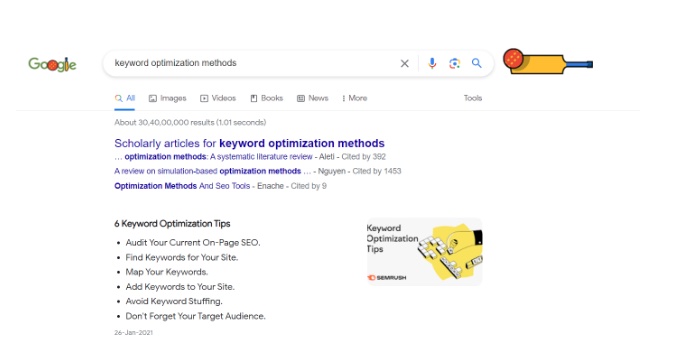 Drafting material after choosing your keywords and content subjects will boost the likelihood that Google will use snippets from your article in search engine results pages (SERPs). Organize your content based on the searchers’ needs.
Drafting material after choosing your keywords and content subjects will boost the likelihood that Google will use snippets from your article in search engine results pages (SERPs). Organize your content based on the searchers’ needs.
As seen in the image below, those who searched for “content marketing writer” wanted to know what a content marketing writer did. So, directly beneath the first H2, the article responds to that query.
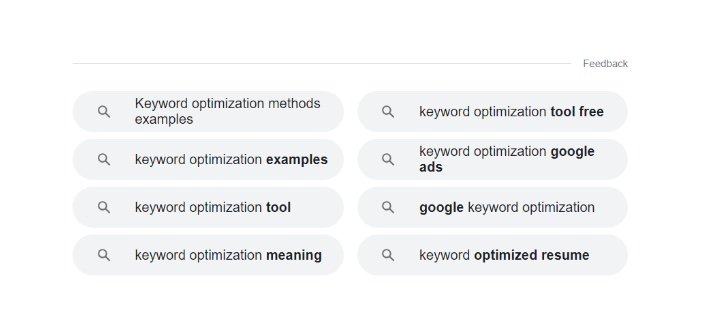
-
- Making the searcher’s inquiry clear in the H2 makes it simple for users to find your material in the search results.
- Provide clarification in response to a searcher’s query. The snippet is taken by Google and shown in the SERPs.
- Use natural keyphrase variations and synonyms.
- Please pay attention to the remaining material; it provides searchers with the necessary information. Changes in the remaining material depend on the current search engine results pages (SERPs), considering the elements in the “People Also Ask” box, examining the content organization of the top 5 search engine rankings, and looking at relevant sources for related terms.
Maintain Consistency Across Content to Build Authority
Consistency is essential in all forms of digital material since it directly affects Domain Authority (DA), a crucial criterion in search engine positioning. Your web presence could only meet Google standards if you invested in targeted featured snippets.
Your entire work must be high-caliber, engaging, comprehensive, and user-focused. Ensure your content has all these features and featured snippets to impress Google.
Consider Your Ultimate Goals and Actions
A featured snippet dramatically increases the search exposure of your company. They frequently appear in the first organic position. If you receive a snippet, take advantage of the higher search visibility. Remember your ultimate objectives and end results when conducting keyword research and creating content.
After they click on your link in the SERPs, consider the actions you want your target customers to take. You must ensure that their activities result in conversions. Ask yourself this question every time you move to improve your search engine rating and visibility in Google results.
Throughout the creation of your content, keep your final goal in mind to ensure that it attracts leads and consumers and includes snippets.
How to Check if You have created a Snippet?
To increase the SEO of your website, you can employ several methods. To see if you want to rank for any Google features, start a project for your website and seek ways to do so. The tracker reveals which Google SERP features your content triggers when you add keywords for which you want your content to rank or whether your content has already started to do so.
Your content will be highlighted in green for the snippets that it ranks for. You may examine your website’s visibility in the SERPs and how fierce the competition will be for the same keyword. The SERP Analysis function allows you to evaluate your SEO effectiveness.
Google has changed significantly from showing only ten links in search engine results pages (SERPs) to a vastly expanding source of information that provides helpful information to curious people in various ways. To improve your online search exposure, you must obtain snippets because the first page of the SERPs prioritizes them.
You should provide snippet-worthy content to boost your SEO and attract many customers. Ad adhere to the instructions to accomplish it and achieve the desired results.
Dream Warrior Group, a Los Angeles Based web design and digital marketing Company, providing solutions for your online marketing needs. Our expertise includes Search Engine Optimization (SEO), Social Media Posts & Marketing & Google PPC campaigns. Call us now at 818.610.3316 or click here.