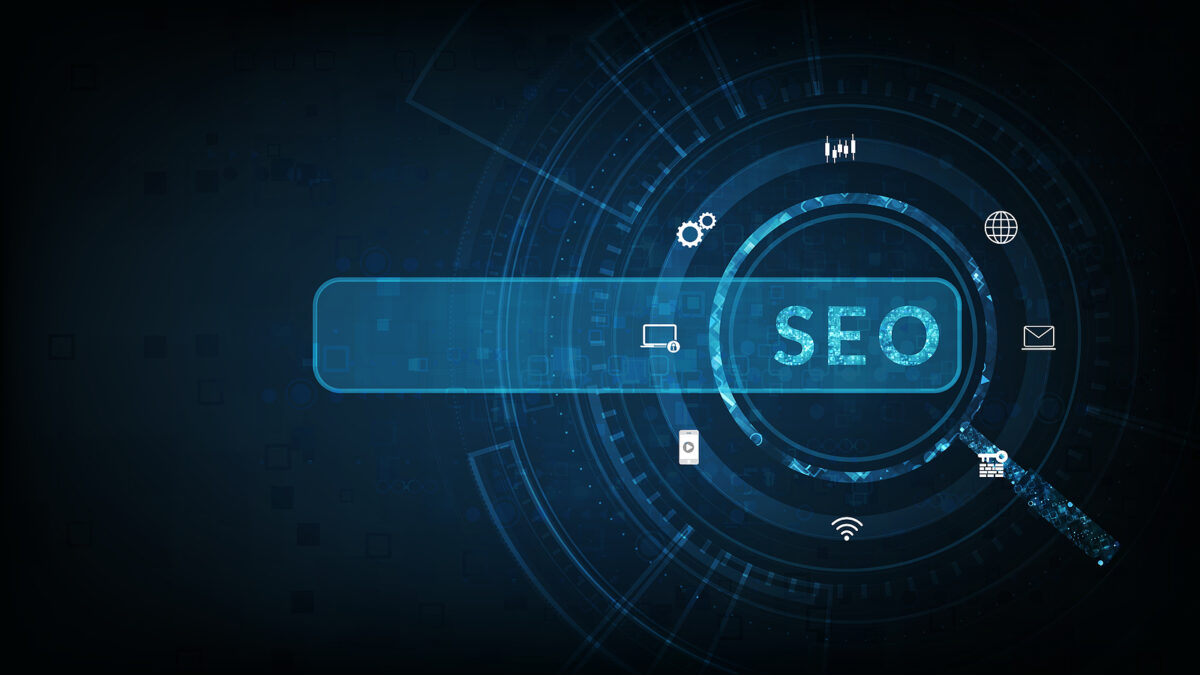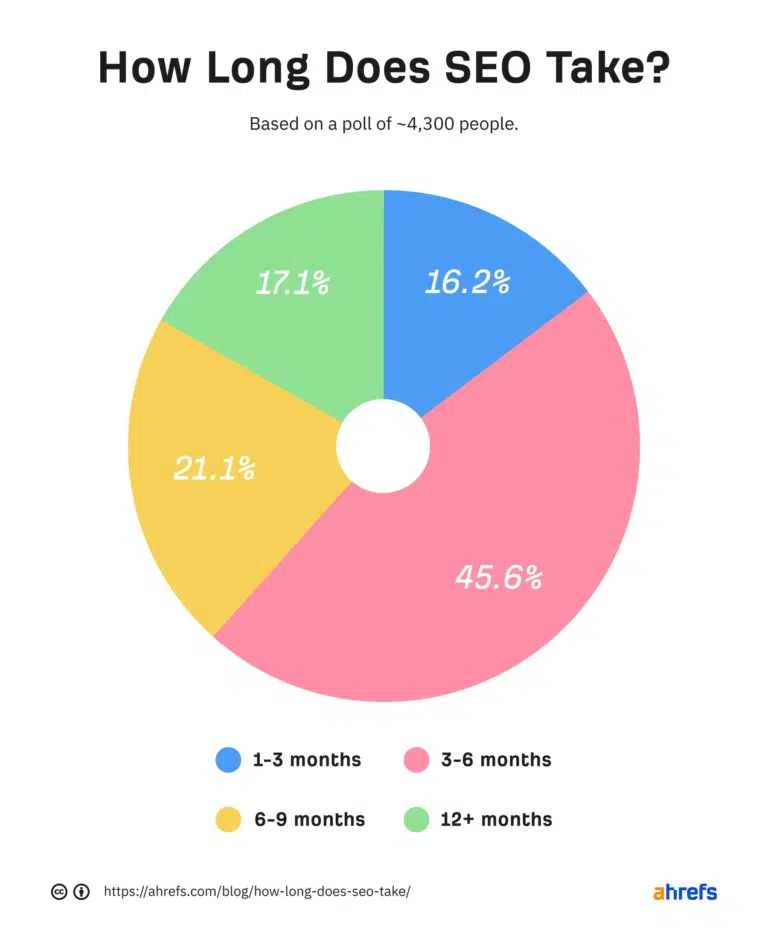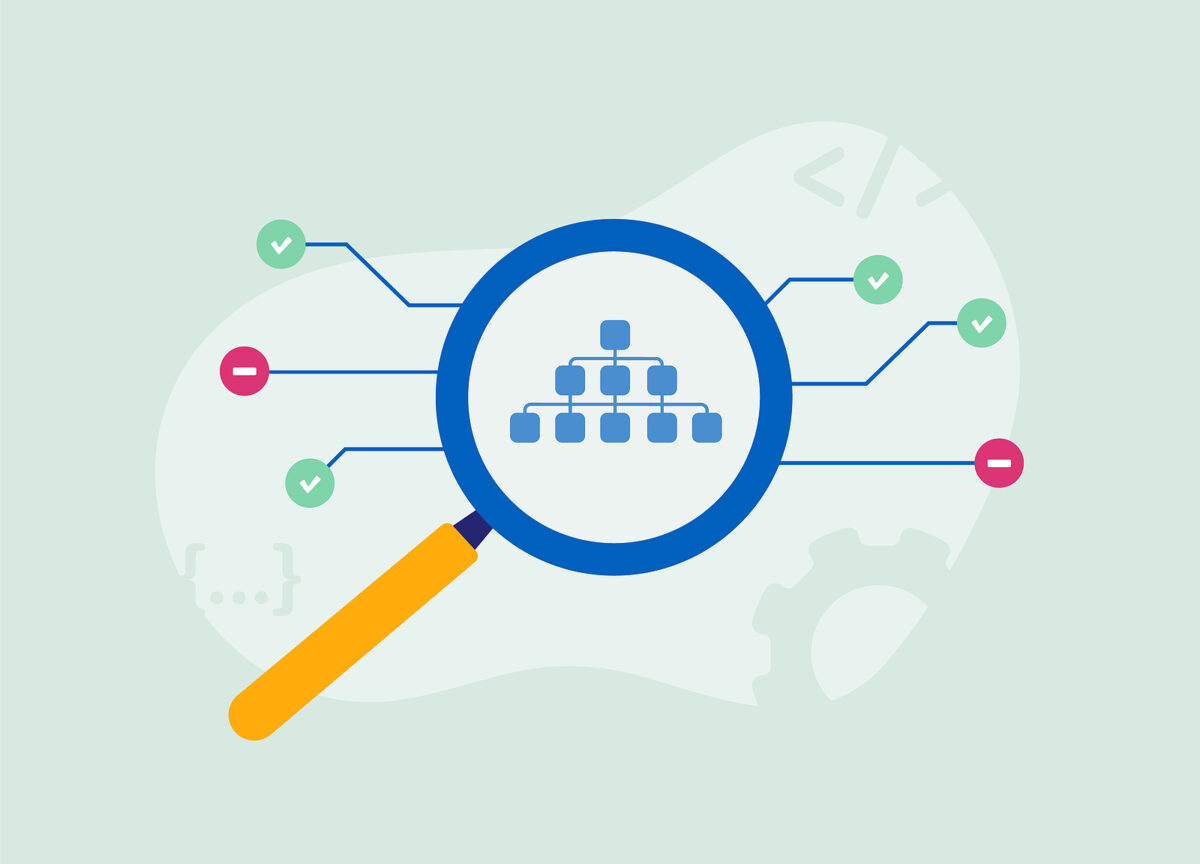Do you make the most of your event ticketing system? Here are a few things to think about when choosing ticketing system software.
It is always challenging to host an event, but selling tickets to your event should be simple. Finding the correct ticketing system can assist you in overcoming obstacles and streamlining the ticket sales process. A sound ticketing system Should help you sell tickets as simply as possible. Here are some tips for getting the most out of your ticketing software.
Make Sure Your Event Ticketing can talk to other platforms
The number one consideration for any ticketing system should be its API capabilities. A robust API allows seamless integration with your other marketing platforms, enabling enhanced promotion, automation, and data utilization. Look for a system with APIs that connect to your marketing site, email marketing, social media, and other systems. This data interchange can help promote events, simplify the purchase process, and provide insights from ticket sales. Automated syncing through APIs reduces manual work so that you can focus on event production.
Make Sure Your Event Ticketing has a Guest Login
The guest login feature generally improves the purchase rate between 2 to 3 percentage points. With a guest login, a first-time buyer can purchase without going through the signup experience, which can be daunting on some platforms. Even if your ticketing company doesn’t have a guest login, it shouldn’t stop you from providing your customers with a better, more streamlined ticket experience. Simplifying your purchase path is the very first step to improving sales.
Make Your Marketing and Event Ticketing Websites are Mobile-Friendly
We live in a mobile society, and when they go to an event, they expect to be able to purchase tickets through mobile devices. Check to see if your ticketing system allows you to generate mobile tickets that can be scanned at the door. Scanners will help ensure a seamless and quick process for ticket handlers while providing a better user experience for your attendees.
Don’t Forget the Fundamentals
It’s easy to get caught up with the big names, the posh location, and the enticing cuisine while planning an event. However, before anyone can enjoy the show, they must know where they are going and when they should arrive. Remember to include the date, time, location, and any other pertinent information, such as parking directions or public transportation information, on the page. Consider including a map as well. A map will assist in ensuring that guests find the event! Use an Event Marketing System that does most of these for you, such as ARTdynamix®.
Increase Programming/Ticket Sales
Ensure that people know about your event and that tickets are accessible for purchase. Promote ticket sales across all your digital platforms, from Instagram and TikTok to search and email. Make sure to distribute your message through the channels where your clients spend their time. Encourage the performers at your event to share these links with their audiences as well. You may extend your event’s potential audience to their fans by connecting to their networks. Promote your event on sites such as Instagram and TikTok. Engage your audience by providing intriguing material, behind-the-scenes looks, and interactive surveys. Consider sponsored articles if you want to reach a larger audience.
Keep the User Experience in Mind
A ticketing system should help you create and sell tickets. Still, it should also make the process as easy for your customers as feasible. Choose a ticketing system that allows you to see the ticket-buying procedure to understand what your consumers will go through. Make it fluid, efficient, informative, and straightforward. Providing a seamless customer experience will aid in increasing transactions.
Utilize the Data
Your ticketing system should assist you in keeping track of sales, and by analyzing this data, you can gain valuable insights into your customers. Investigate which days people purchase, what converted a transaction (for example, an Instagram post or an email), which pricing tier is most popular, and where your guests are coming from. By researching your customers, you will learn who will most likely purchase tickets and how to engage with them more effectively, which will help you grow sales over time. Use this data to learn more about your customers throughout the journey!
Create several price levels and experiment with dynamic pricing
Tiered pricing options allow you to reward Early Bird customers or provide complimentary tickets to partners and the press. Use the functionality of your ticketing system to create several price tiers for your event. You can improve revenue by giving a VIP-level ticket to customers who are prepared to pay more in addition to basic tickets. This ticket should include a premium experience like access to talent or something more practical like free parking and meals.
Dream Warrior Group, a Los Angeles Based web design and digital marketing Company, providing solutions for your online marketing needs. Our expertise includes Search Engine Optimization (SEO), Social Media Posts & Marketing & Google PPC campaigns. Call us now at 818.610.3316 or click here.