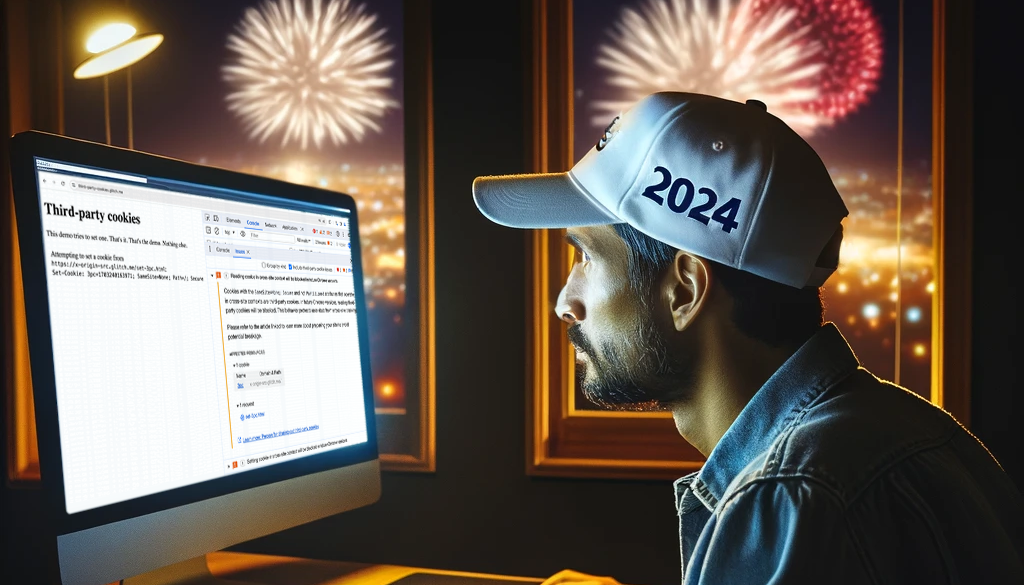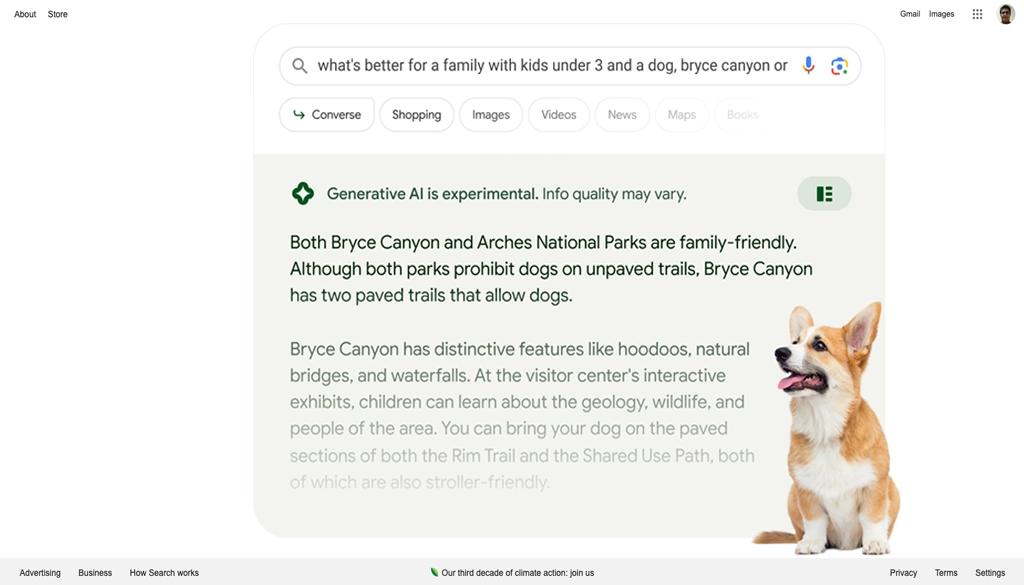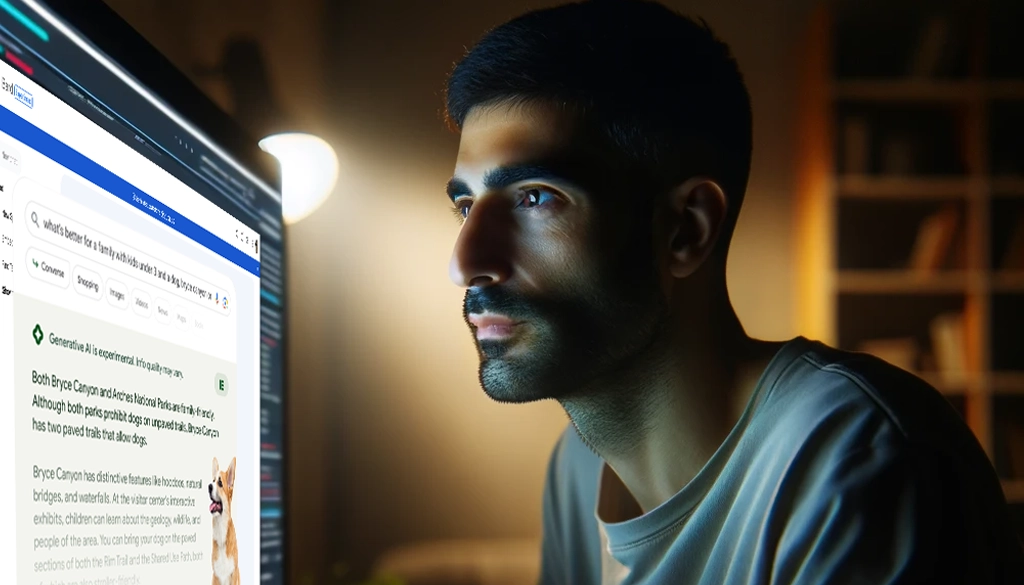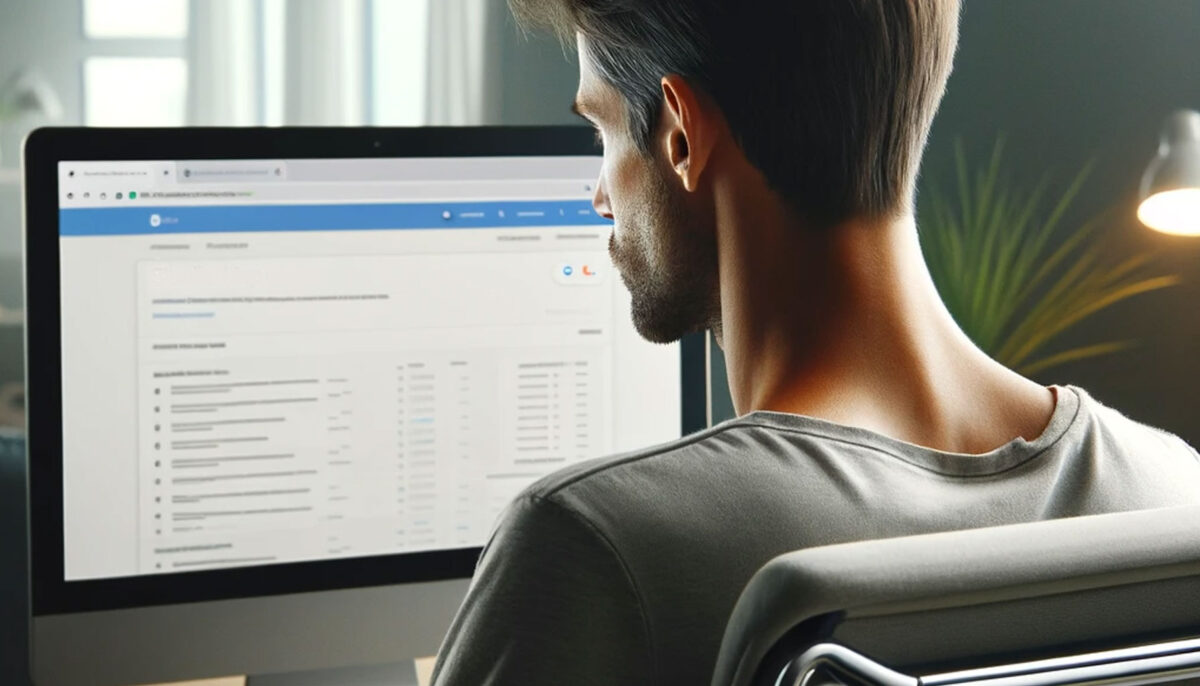Continuing from the previous conversation, the colorful 2024 doomsday scenarios being acted out in TikTok and Instagram are also off the mark here.
2024: The Dawn of a New Privacy Era in Web Browsing
As we enter the new year, the digital landscape is undergoing a significant transformation with the phasing out of third-party cookies. This change, led by major browsers like Chrome, Firefox, and Safari, marks a pivotal shift towards enhancing user privacy online. Starting with 1% of its users in Q1 2024, Chrome’s initiative is part of a broader plan to eliminate third-party cookies by the second half of the year. This move aligns with actions taken by other browsers and is influenced by increasing privacy concerns and regulatory pressures.
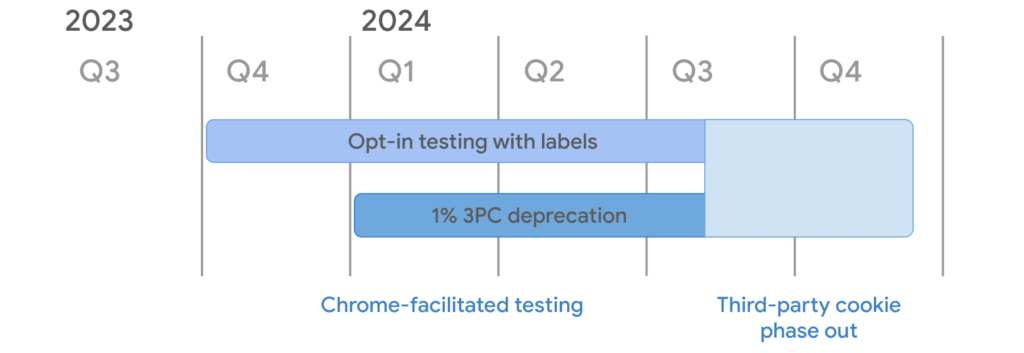
With the deprecation of third-party cookies, advertisers will notice a significant increase in bounce rates and a commensurate fall in engagement rates. Advertisers will need to re-evaluate the viability of publishers through the prism of engagement. Publishers will suffer a loss in revenue from programmatic ads. They can adopt user ID solutions such as ID5 or Audigent’s Hadron ID as a privacy-focused alternative.
Understanding Third-Party Cookies and Their Impact
Third-party cookies have long been a staple in digital advertising and analytics, allowing businesses to track user behavior across various websites. This tracking capability has been crucial for targeted advertising and understanding user preferences. However, it also raised significant privacy concerns, as it often involved collecting sensitive personal information without explicit user consent.
The Privacy Sandbox: A New Hope for Advertisers for 2024
With the impending demise of third-party cookies, Google has introduced the Privacy Sandbox, a collection of APIs designed to balance the needs of advertisers and users’ privacy concerns. One of the critical features of the Privacy Sandbox is the Protected Audience API, which aims to enable remarketing and custom audience targeting without compromising user privacy. According to privacy researcher Dr. Lukasz Olejnik, “this system can comply with EU data protection laws and potentially operate without processing personal data, thus not requiring user consent under GDPR.”1
The Challenges and Opportunities for Web Developers in the coming year
This significant change poses challenges for web developers, who may see increased broken experiences on their web properties. Developer adaptation begins with an audit of their third-party cookie usage, tests for functionality breakages, and explores alternatives like the Storage Access API, Related Website Sets, and Google’s Privacy Sandbox features. These alternatives offer ways to gather data and personalize user experiences without infringing on privacy.
FIRST-PARTY DATA: The New Frontier
As third-party cookies become obsolete, the focus shifts to first-party data. Businesses are now encouraged to leverage data collected directly from their customers for more personalized and effective marketing campaigns. This approach aligns with evolving privacy regulations and offers more accuracy, relevancy, and cost-effectiveness. Developing a robust first-party data strategy involves segmenting audiences, increasing data collection efforts, and integrating data with marketing tools for effective digital activation.
Embracing Change in 2024
The end of third-party cookies is not just a challenge but an opportunity for innovation in the digital space. As we navigate this new era, businesses and developers must embrace change, prioritize user privacy, and explore new technologies and strategies for data collection and advertising. Doing so can build more trustworthy relationships with their customers and create a more privacy-conscious online environment.
Dream Warrior Group, a Los Angeles-based web design and digital marketing Company, provides solutions for your online marketing needs. Our expertise includes Search Engine Optimization (SEO), Social Media Posts and marketing, and Google PPC campaigns. Call us now at 818.610.3316 or click here.