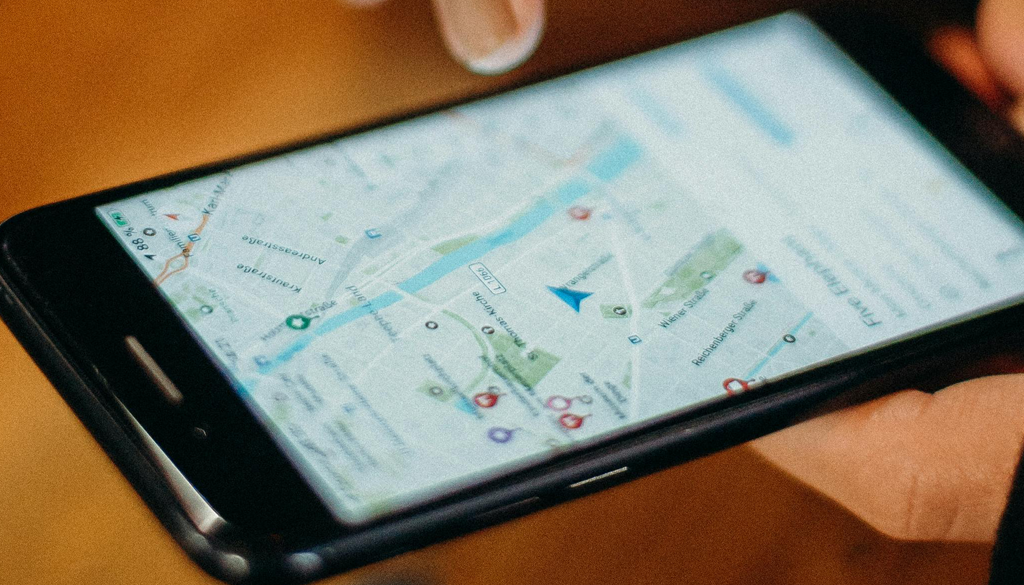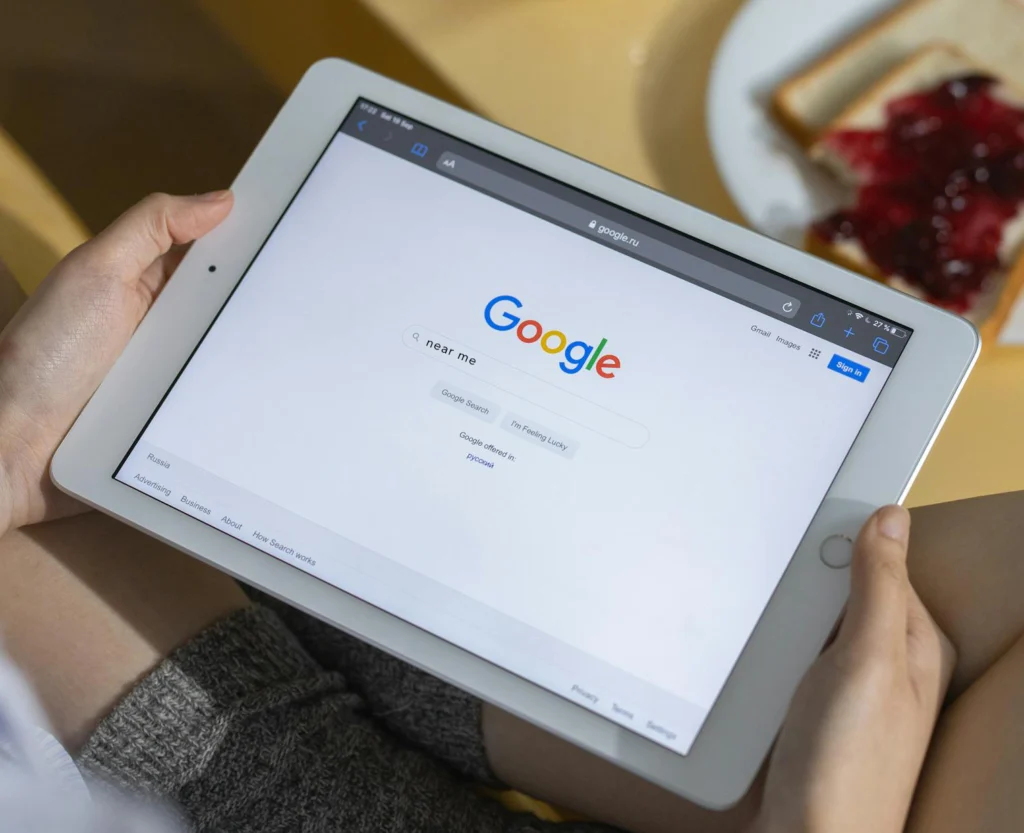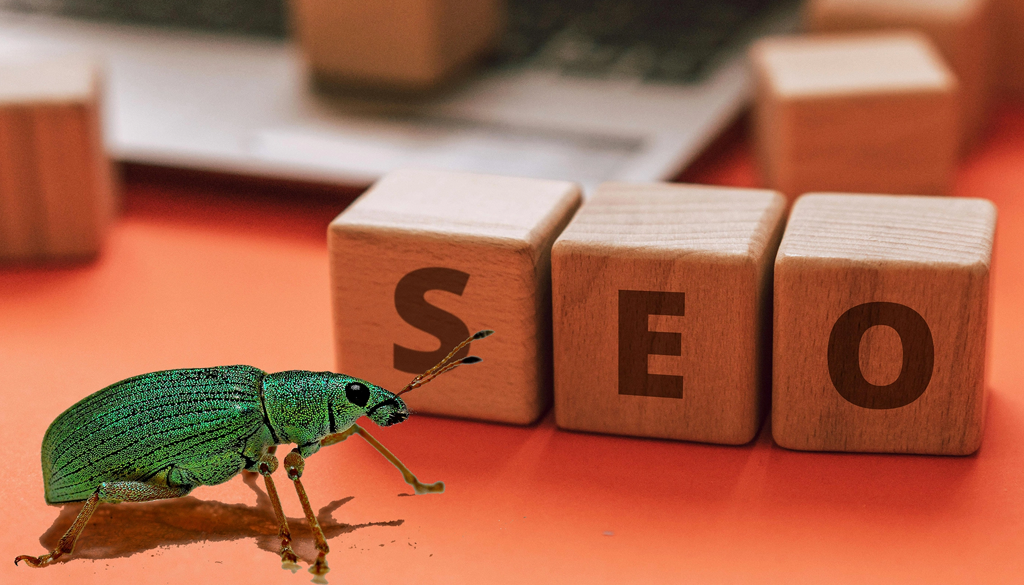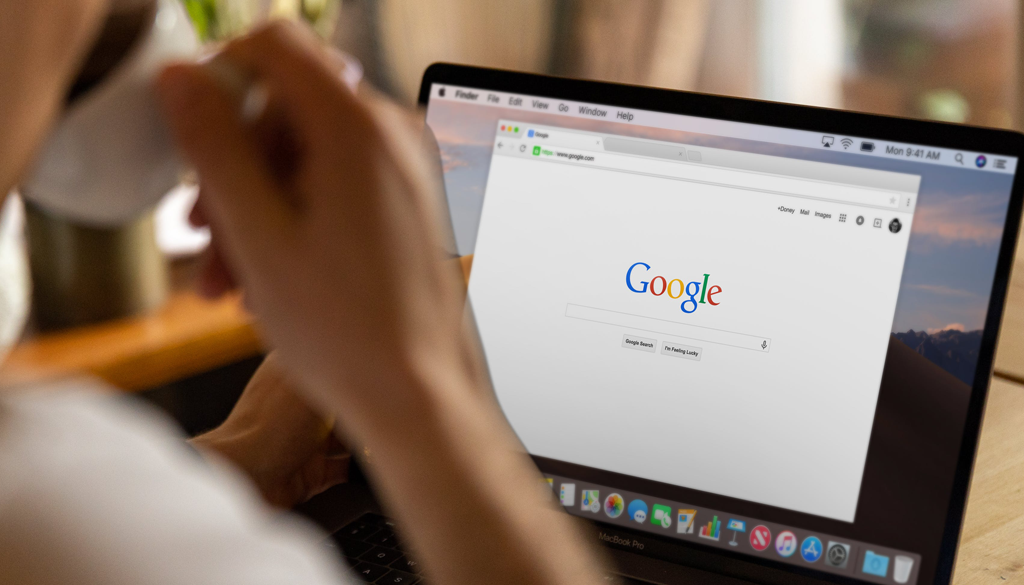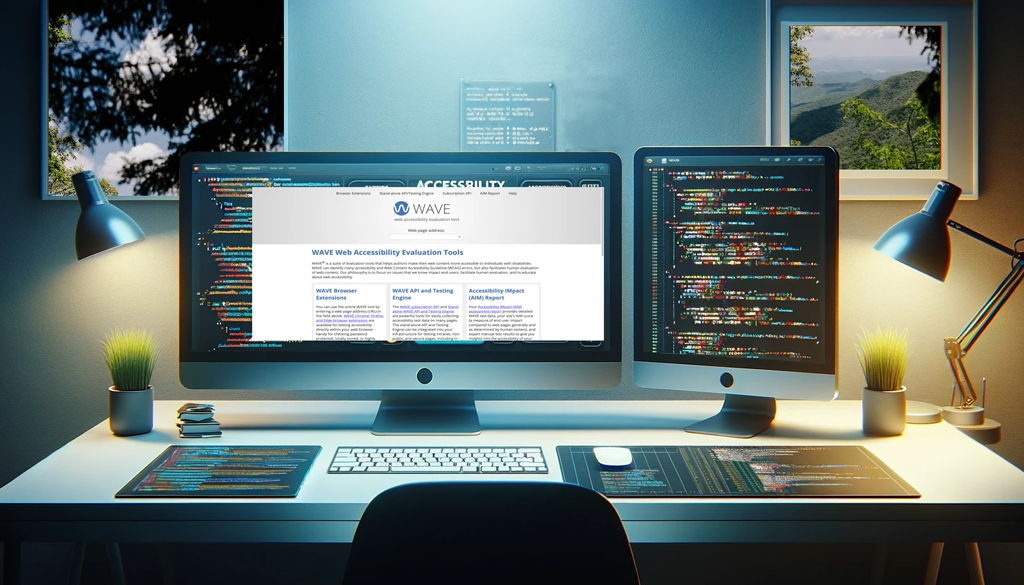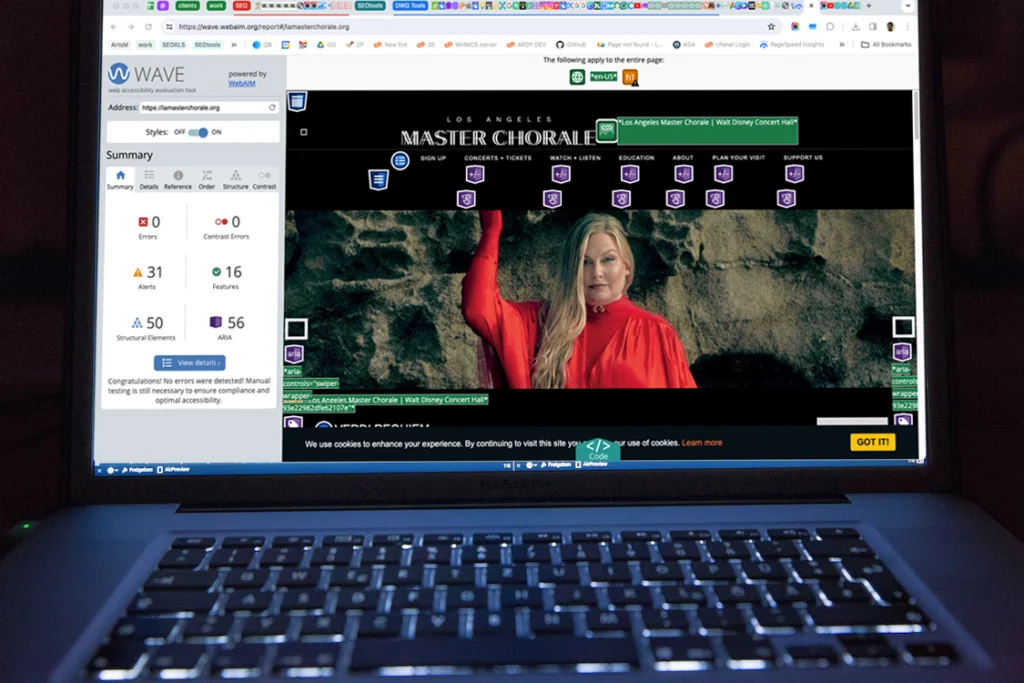The future Google Maps
A couple of weeks before all hell broke loose with the Spam Update, Google Maps got an AI boost. Google introduced an AI-powered discovery feature utilizing large language models to analyze over 250 million places in its database, including photos, ratings, reviews, and more with Google Maps.
This new feature allows users to enter conversational search queries and receive recommendations for nearby businesses, events, restaurants, and activities. The results are categorized with photos and review highlights, making it easier for users to understand why they meet their criteria.
We will delve deeper into how the Large Language model AI discovery feature works, its implications for local search and customer discovery, and how businesses can optimize their online presence using this technology.
How Does the AI-Powered Discovery Feature Work?
The large language model powered discovery feature on Google Maps combines large language models with the platform’s extensive database of over 250 million places. These language models are trained to understand conversational searches and provide recommendations based on location, ratings, reviews, etc.
When users enter a conversational search query, the AI technology analyzes their past search history, location data, and preferences to deliver tailored results. This means that the more users interact with Maps, the more personalized and accurate their recommendations will be.
In addition to providing recommendations, the large language model powered discovery feature allows users to refine their searches by asking follow-up questions. For example, users can request “activities for a rainy day” and receive indoor options tailored to their current location and weather. This makes it easier for users to manage spontaneous or changing itineraries.
How Google Maps’ New AI Feature Benefits Businesses
Here are some new features on Maps that benefit businesses:
AI-Powered Discovery
The first benefit businesses can reap from Maps’ new large language model powered feature is the ability to analyze Google Maps’ database of over 250 million places, photos, ratings, reviews, and more. By utilizing large language models, the feature can provide personalized business recommendations to users based on their location, search preferences, and history. This means that businesses are more likely to be discovered by potential customers looking for their products or services.
With this new feature, businesses can also benefit from the ability to refine their searches by asking follow-up questions, making it easier for users to find and visit them spontaneously. This can lead to increased traffic and sales for businesses.
Early Access Experiment With Local Guides
Google is conducting an early access experiment for its new AI-powered discovery feature with a select group of Local Guides. This means businesses participating in this experiment may have their information and offerings showcased to these high-level reviewers and influencers on Maps.
Being featured in the recommendations of these guides can increase businesses’ visibility and credibility, potentially leading to increased trust from potential customers. Additionally, the feedback gathered from these guides will help shape the feature before its rollout, ensuring it effectively benefits businesses and users.
Implications For Local Search
The new AI-powered discovery feature on Maps has significant implications for local search. Businesses may see increased qualified traffic and potential customers by providing high recommendations. This feature could also increase visibility to niche businesses or lesser-known attractions and events.
Businesses need to optimize their online information in new ways to rank for conversational searches and take advantage of the technology. This can include regularly updating their Google My Business profile with accurate details and photos and actively seeking and responding to reviews.
Personalized Recommendations
One of the main benefits a business can derive from Google Maps’ new artificial intelligence powered feature is the ability to provide recommendations. By analyzing a user’s location, search history, and preferences, the feature can suggest businesses that are most relevant and appealing to them.
This means businesses have a higher chance of being discovered by potential customers specifically looking for their type of products or services. It also allows the opportunity to cater to specific preferences, such as a “vintage vibe” or “kid-friendly” options.
These recommendations can drive more qualified traffic to businesses, enhance the overall customer experience, and potentially lead to repeat business.
So, with these new features on Maps, businesses can benefit from increased visibility, qualified traffic, and enhanced customer experience, making it a valuable tool for their marketing and growth strategies.
How businesses can optimize their online presence for the AI-powered discovery feature
With the new artificial intelligence powered discovery feature on Google Maps, businesses can reach a highly targeted audience and increase their online visibility. Here are some tips for optimizing your business’s online presence to take advantage of this technology:
Claiming and Updating Your Google My Business Profile
The first step in optimizing for the AI features is to claim and update your Google My Business profile. This is where Google pulls information about your business, such as location, contact details, and hours of operation. Ensure all the information is accurate and up-to-date to provide users with a seamless experience when they find your business on Google Maps.
Regularly Adding Posts and Photos
Google My Business also allows businesses to add posts and photos showcasing their products, services, and events. Regularly adding fresh content can improve your chances of being featured in recommendations on Google Maps. Additionally, having visually appealing photos can entice potential customers to visit your business.
Actively Seeking and Responding to Reviews
Reviews are essential for the large language model-powered discovery feature, which considers a user’s search history and preferences. Encourage customers to leave positive reviews on your GMB profile and actively respond to negative reviews, thus showing that you care about customer satisfaction.
Optimizing for Conversational Searches
This new feature allows users to ask for specific recommendations using natural language, such as “best brunch place near me” or “activities for a rainy day.” This means businesses need to optimize their online information for conversational searches. Use keywords and phrases that align with your offerings and location to increase your chances of appearing in recommendations.
Providing a Unique Experience
Lastly, remember that the large language model powered discovery feature aims to give users a unique and personalized experience. This means businesses should strive to offer something unique or special that differentiates them from competitors. This could be through unique products or services, special events, or a memorable customer experience.
By implementing these strategies and optimizing your online presence for the large language model powered discovery feature, businesses can reap the benefits of increased visibility, qualified traffic, and potential sales from this new Maps feature.
Should businesses participate in this early access experiment?
There is yet to be a definitive answer to whether businesses should participate in early access to Google Maps’ new large language model-powered discovery feature. It ultimately depends on each company’s individual goals and needs.
On the one hand, participating in the experiment can bring more visibility and potential sales through recommendations from high-level reviewers and influencers. It also provides valuable insights and feedback businesses can use to improve their offerings before the feature’s wider rollout.
On the other hand, participating in the experiment may require additional resources and effort to optimize for this specific feature, which could be a challenge for smaller businesses with limited budgets. No guarantee participating will result in increased visibility or sales.
Ultimately, businesses should carefully weigh the potential benefits and drawbacks before participating in the early access. It may benefit some companies, while others may prefer to wait and see how the feature performs after its official release.
Tips for businesses to make the most out of this feature
Here are some additional tips for businesses to make the most out of Google Maps’ new large language model powered discovery feature:
-
-
- Keep track of your online presence and monitor how your business is featured in personalized recommendations.
- Continuously update and optimize your Google My Business profile with accurate information, photos, and fresh content.
- Pay attention to customer reviews and respond politely and immediately to any negative feedback.
- Think of unique and creative ways to stand out from competitors and provide a memorable experience for customers on local guides.
- Use conversational keywords and phrases in your online information to improve your chances of appearing in recommendations.
-
By following these tips, businesses can make the most of this new feature and see increased visibility, traffic, and sales. It’s also important to regularly re-evaluate and adapt your strategies as the feature evolves and becomes more widely available.
Should businesses also explore other AI-powered discovery platforms?
While Google Maps may be the most well-known and widely used platform for large language model-powered discovery, businesses should expand beyond just one platform. Other large language model-powered discovery platforms, such as Yelp, Foursquare, and TripAdvisor, have unique user bases and can potentially reach a different audience.
Businesses must research and determine which platforms align with their target audience and offerings. They should also keep an eye on emerging and new platforms to stay ahead of the competition.
Participating in multiple large language model-powered discovery platforms can increase a business’s online presence and chances of being discovered by potential customers. However, companies should also consider the time and resources needed to manage multiple platforms effectively. Smaller businesses could focus on one or two platforms and optimize their presence for conversational search queries within these platforms.
FAQs
How is Google Maps using AI technology to empower local businesses in San Francisco?
Google Maps is leveraging AI to analyze Google Maps data and provide personalized local business recommendations to users in San Francisco. This innovative feature aims to boost the visibility of local businesses and enhance the user’s experience through customized suggestions.
What are Google’s aims in introducing AI in Google Maps for local business discovery?
Google aims to revolutionize the way users discover and explore local businesses. By providing local discovery and recommendations based on AI analysis of Google Maps data, Google hopes to connect users with companies that meet their specific needs, ultimately supporting local establishments.
How can users explore local businesses using the new AI technology in Google Maps?
Users can explore local businesses on Google Maps through personalized recommendations provided by generative AI. The AI can analyze map data and user preferences to suggest personalized recommendations that align with the user’s tastes and requirements.
Can the AI in Google Maps save personalized local business recommendations for future reference?
Yes, generative AI in Google Maps is designed to learn from user interactions, preferences, and others in the maps community over time. As a user explores and interacts with local businesses, the AI adapts and refines its recommendations, which can be saved for future reference and enhance local discovery.
Conclusion
The new large language model-powered discovery feature on Google Maps presents a valuable opportunity for businesses to improve online visibility and reach consumers through personalized recommendations. Companies can make the most of this exciting new feature by actively participating in early access and implementing effective strategies.
However, it’s also vital for businesses to consider potential benefits and drawbacks before deciding to participate and regularly re-evaluate their strategies as the feature evolves.
Additionally, businesses should consider exploring other large language model powered discovery platforms to expand their online presence further and reach a larger audience. Given these facts, businesses can take advantage of the new AI feature and potentially see an increase in qualified traffic and sales. So, don’t wait; optimize your online presence for large language model powered discovery now!